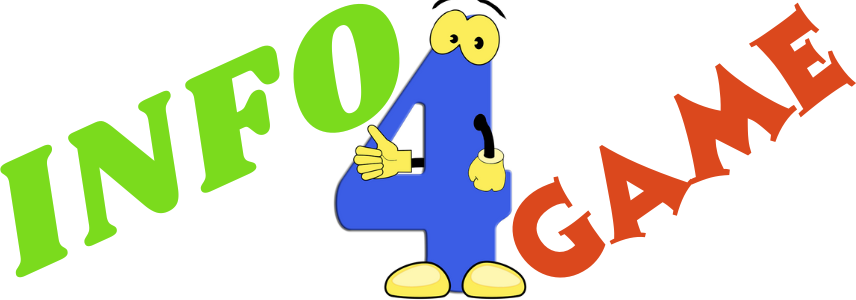How to Add Friends on Nintendo Switch: A Comprehensive Guide
Nintendo Switch: Connecting with Friends for an Enhanced Gaming Experience
The Nintendo Switch stands out not just for its innovative hybrid design but also for its impressive social features. It allows players to connect, play, and share experiences with friends worldwide, turning gaming into a communal activity. Adding friends on the Nintendo Switch is more than just a feature; it's a gateway to a world of shared adventures, competitive play, and collaborative fun.
Whether you're teaming up to conquer levels or just want to see what your friends are playing, the Switch's friend system is integral to experiencing the full spectrum of what this console offers. By understanding how to effectively add and manage friends, players unlock the potential for endless entertainment and deeper connections within the gaming community.
Preparing Your Nintendo Switch
Linking Your User Account to a Nintendo Account
Before diving into the world of online gaming and social interaction on the Nintendo Switch, it’s crucial to link your user account to a Nintendo Account. This step is fundamental, as it not only enables you to add friends but also gives access to online services, digital purchases, and more. The process is straightforward and ensures that all your gaming activities, including friend interactions, are synced and accessible across various Nintendo platforms.
Accessing the User Page from the HOME Menu
Once your Nintendo Account is linked, the next step involves navigating the Switch’s interface to manage your friends list. Accessing your user page is a breeze from the HOME Menu, the central hub of the console’s interface. Here, you'll find a plethora of options related to your profile and settings, including the all-important 'Add Friend' feature.
This user page is your personal space in the Switch universe, where you can manage your friends, view your game activity, and customize your gaming experience. Understanding how to access and utilize your user page is key to taking full advantage of the Nintendo Switch’s social capabilities.

Method 1: Adding Friends Using Friend Codes
Understanding Friend Codes
Friend codes are a unique identifier system used by Nintendo to connect players on the Switch platform. Each player’s account is associated with a distinct 12-digit friend code. This code acts as a digital address, allowing other Nintendo Switch users to send friend requests specifically to you.
Step-by-Step Guide: Using Friend Codes
- Step 1: From the Nintendo Switch HOME Menu, navigate to your user icon to access your user page.
- Step 2: Select "Add Friend" on your user page.
- Step 3: Choose "Search with Friend Code."
- Step 4: Enter the 12-digit friend code of the person you wish to add.
- Step 5: Send the friend request, which the other user must accept to complete the process.
Locating Your Own Friend Code
- Your friend code can be found on your user page under "Profile."
- If the code isn’t visible, go to "User Settings" → "Friend Settings" to reissue your code.
Method 2: Adding Friends Locally
Adding Friends Using Local User Search
- Start with Nearby Users: Bring consoles close to each other. The Nintendo Switch can detect nearby users, allowing you to send friend requests directly to those in your vicinity.
- Send a Friend Request: Once you identify a nearby user, you can easily send a friend request. This method is perfect for adding friends you meet in person at gaming events or gatherings.
Managing Offline Friend Requests
- Store Requests Temporarily: If your console isn’t connected to the internet at the time of sending a friend request, the request will be stored temporarily.
- Automatic Sending Upon Connection: Once you connect your Nintendo Switch to the internet, the stored friend request will be sent automatically.
These steps provide a seamless way to add friends, whether you are connected online or happen to meet fellow players in person.

Method 3: Adding Previous Gaming Contacts
Adding Friends from Online Matches
Adding friends with whom you've already shared gaming moments can enrich your Nintendo Switch experience. After engaging in online matches or other forms of online play, you have the option to connect with those players.
This feature allows you to send friend requests to users you've encountered during these online interactions. It's a fantastic way to keep in touch with players who shared a game with you, fostering a sense of community and ongoing competition or collaboration.
Linking Friends from Other Nintendo Platforms
Nintendo's ecosystem extends beyond the Switch, including platforms like the 3DS, Wii U, and various mobile games. By linking your Nintendo Account, you can add friends from these platforms to your Switch friend list.
This seamless integration across Nintendo's network allows you to stay connected with friends you've made on other Nintendo platforms, bringing them into your Switch gaming circle. Whether it’s from “Animal Crossing: Pocket Camp,” “Miitomo,” or “Super Mario Run,” these connections ensure your gaming friendships transcend a single platform.
Accepting Friend Requests
Navigating to the Friend Request Section
- Step 1: Access your user page from the HOME Menu. Look for a blue mark at the top-right of your user icon, indicating pending friend requests.
- Step 2: Select "Add Friend," then choose "You’ve received a friend request!" or "View received friend requests" to see who wants to connect with you.
Managing Incoming Friend Requests
- Review Requests: Browse through the list of received friend requests.
- Accept or Decline: Decide whether to accept or decline each request, building your friends list with players you want to connect with.
These steps ensure you can easily manage your incoming friend requests, helping you control who joins your gaming world on the Nintendo Switch.
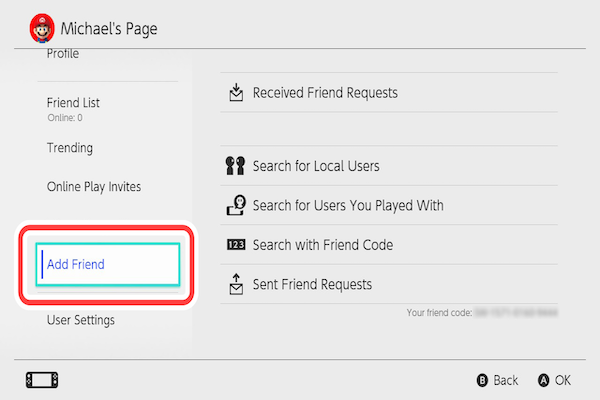
Managing Your Friend List
|
Feature |
How to Access & Use |
Benefits & Options |
|
Viewing Friends |
Access "Friend List" on your User Profile to see who is currently on your list. |
Keep track of your gaming connections and their online status. |
|
Organizing Friends |
Use the options in the "Friend List" to arrange and manage your connections. |
Simplify access to your most frequent gaming partners. |
|
Best Friends |
Mark a friend as a "best friend" to prioritize their visibility on your list. |
Ensures your closest gaming friends are always easy to find and connect with. |
|
Removing Friends |
Select a friend and choose the option to remove them from your list. |
Tailor your friend list by keeping it current and relevant to your gaming preferences. |
|
Blocking Friends |
Use the "Block" option for friends or other players to prevent further interactions. |
Enhances personal security and gaming experience by avoiding unwanted contacts. |
Conclusion
Nintendo Switch not only offers an exceptional gaming experience but also a vibrant social platform. From adding friends using various methods, managing friend requests, to curating your friend list, the Switch provides ample opportunities to connect and engage with a global gaming community.
Whether you're playing with long-time gaming pals, reconnecting with friends from other Nintendo platforms, or making new acquaintances in online matches, the Switch makes these interactions seamless and enjoyable.
So dive in, explore these features, and enrich your gaming adventures with the joys of shared experiences and camaraderie on the Nintendo Switch.