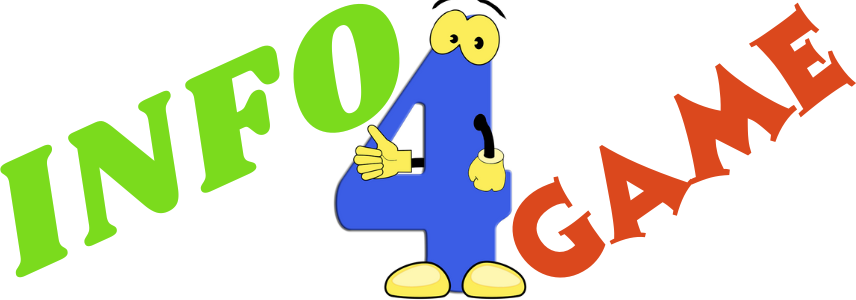How to Merge Fortnite Accounts: A Step-by-Step Guide
Fortnite, the popular online battle royale game, allows players to merge their accounts, providing a convenient way to unify progress and purchases across different platforms. In this step-by-step guide, we will walk you through merging Fortnite accounts, ensuring a smooth transition and allowing you to enjoy the game without hassle. By merging your accounts, you can consolidate your achievements, cosmetics, and V-Bucks, maximizing your gaming experience. Let's dive into the details and learn how to merge your Fortnite accounts effortlessly.
Understanding Account Merging in Fortnite
Account merging in Fortnite refers to combining two or more Fortnite accounts into a single account. This feature is particularly useful if you have been playing Fortnite on different platforms, such as PlayStation, Xbox, or Nintendo Switch, and want to merge your progress and in-game content. By merging accounts, you can sync your Battle Pass progress, cosmetic items, and V-Bucks across different platforms, allowing you to have all your achievements in one place.
Here are key points to understand about Fortnite account merging:
- Unifying Progress: Account merging helps players consolidate their progress across multiple platforms, ensuring their accomplishments are reflected in a single Fortnite account.
- Combining Cosmetics: When you merge accounts, you can merge your cosmetic items, including skins, emotes, and pickaxes, to access them regardless of the platform you're playing on.
- Consolidating V-Bucks: Merging accounts allows you to combine your V-Bucks, the in-game currency used to purchase cosmetic items and Battle Passes, giving you a larger pool of V-Bucks to spend.
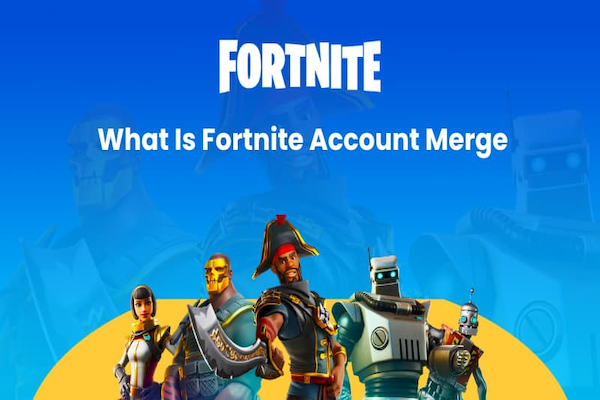
Eligibility for Account Merging
Certain criteria must be met to be eligible for account merging in Fortnite. Here are the key points to consider:
- Account Age: The accounts you wish to merge must have been created before September 28, 2018. Any accounts created after this date are not eligible for merging.
- Ownership Verification: You must prove that you own both accounts you wish to merge. This can be done by providing login credentials or other verification methods the game requires.
- Platform Compatibility: Account merging is only available for specific platforms. Ensure that the platforms you want to merge are supported. Visit the official Fortnite website or consult the game's support documentation for the most up-to-date information on compatible platforms.
It's important to note that account merging has certain limitations and restrictions. These may include:
- V-Bucks and In-Game Items: Although progress and cosmetic items can be merged, V-Bucks and other in-game items cannot be combined. They will remain in the account on the platform where they were originally purchased.
- Battle Pass Progress: While account merging allows you to consolidate Battle Pass progress, remember that any progress made on active Battle Passes will be reset. Complete or claim any rewards before initiating the account merging process.
By understanding the eligibility criteria and limitations of account merging, you can ensure a seamless and successful merging process for your Fortnite accounts.
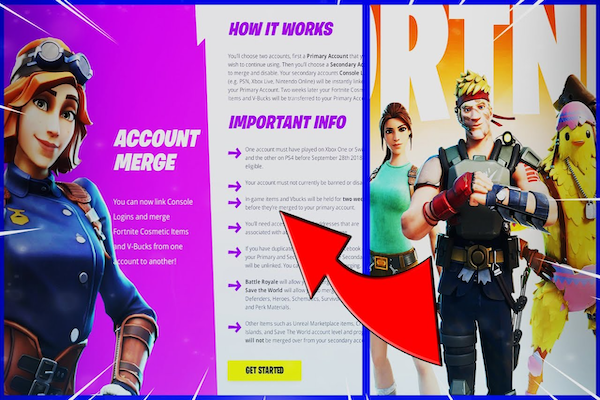
Step-by-Step Guide to Merging Accounts
- Visit the Official Fortnite Website: Go to the official Fortnite website and log in to the primary account you wish to merge other accounts into.
- Initiate the Merging Process: Navigate to the "Account" or "Profile" settings and look for the account merging option. Select it to begin the process.
- Verify Ownership of Secondary Account: Follow the prompts to verify your ownership of the secondary account you want to merge. This may involve entering login credentials or providing other verification methods specified by the game.
- Confirm the Merge: Once ownership of the secondary account is verified, confirm the merge request. Pay attention to any warnings or notifications that may appear.
- Await Confirmation: After confirming the merge, wait for the account merging process to complete. This may take some time, so be patient.
- Repeat for Additional Accounts: If you have more than two accounts to merge, repeat steps 2-5 for each additional account.
Tips for a Smooth Merging Process
- Double-check the eligibility criteria and ensure that all accounts meet the requirements before starting the merging process.
- Remember and secure the login credentials for all accounts involved in the merge.
- If you encounter any issues or have questions during the process, refer to the official Fortnite website or contact Epic Games support for assistance.
Troubleshooting Common Issues:
- Invalid Credentials: If you receive an error message stating that your credentials are invalid, double-check the login information and try again. If the problem persists, reset the password for the affected account or contact Epic Games support for further assistance.
- Account Already Merged: If you receive a notification that one of the accounts has already been merged, ensure you are using the correct primary account and verify that the secondary account has not been previously merged.
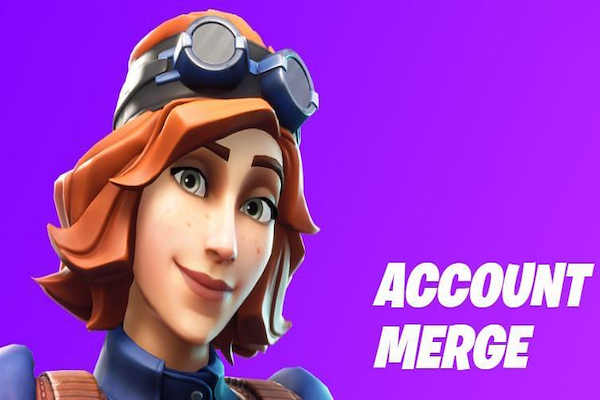
Conclusion
Merging Fortnite accounts allows players to consolidate their progress, cosmetics, and V-Bucks across multiple platforms. Following this step-by-step guide, you can navigate the merging process smoothly and enjoy a unified gaming experience. Remember to meet the eligibility criteria, verify ownership of the accounts, and be patient during the merging process. For any issues or questions, refer to the official Fortnite website or contact Epic Games support. Merge your Fortnite accounts today and unlock the full potential of your gameplay.