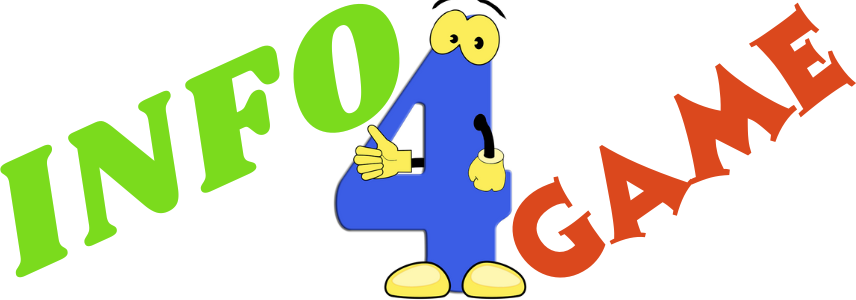How to Use WhatsApp Without a Phone Number - 2024 Guide
WhatsApp is a ubiquitous communication tool, connecting millions across the globe. However, not everyone is comfortable sharing their personal phone number on such a platform. Privacy concerns, business needs, or simply the desire to keep personal and professional lives separate drive individuals to seek ways to use WhatsApp without revealing their personal number.
This necessity has led to the emergence of innovative methods that allow users to enjoy WhatsApp's features while maintaining their privacy and autonomy. This article delves into various such methods, providing a comprehensive guide for those looking to use WhatsApp without linking their personal phone number.
Using a Virtual Phone Number
What is a Virtual Phone Number?
- A virtual phone number is a non-physical phone number.
- It functions like a regular number but isn’t tied to a specific phone or SIM card.
- Ideal for privacy, online verification, and managing multiple accounts.
Step-by-Step Guide to Using a Virtual Number for WhatsApp:
- Choose a Virtual Phone Service: Select a reputable virtual phone number provider.
- Sign Up and Choose a Number: Register with the service and select your preferred number.
- Install WhatsApp: Download and install WhatsApp on your device if not already done.
- Set Up WhatsApp with Virtual Number: Open WhatsApp and begin the setup process.
- Enter the Virtual Number: When prompted, input the virtual phone number.
- Verify the Number: Await the verification code via SMS or call to the virtual number.
- Complete Setup: Enter the verification code in WhatsApp to complete the setup process.
- Start Using WhatsApp: Your WhatsApp is now ready to use with the virtual phone number.
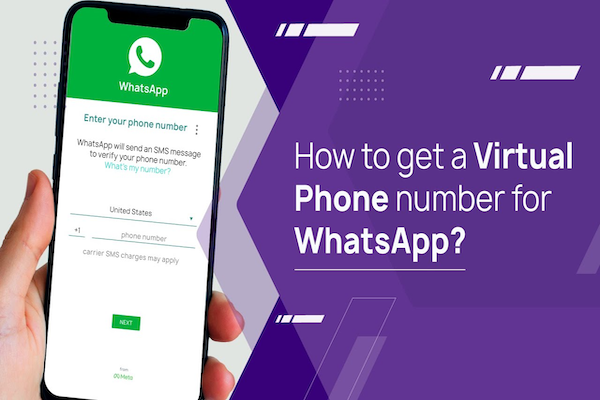
Google Voice Number Method
About Google Voice Service:
- Google Voice is a virtual telephone service launched by Google in 2009.
- It provides a free virtual number that mimics the functionality of a regular SIM card.
- Ideal for business and individual use on various platforms.
Steps to Acquire and Use a Google Voice Number for WhatsApp:
- Download Google Voice: Install the app on Android or iOS, or access it via a web browser.
- Create an Account: Sign up or log in to your Google account.
- Choose Your Number: Select “Google Voice Number” in settings and pick a number after searching for your desired location.
- Verify Your Existing Number: Link your current phone number for verification and receive a code.
- Complete the Setup: After entering the code, your Google Voice number is activated.
- Install WhatsApp: If not already installed, download WhatsApp.
- Set Up WhatsApp: Open WhatsApp and start the setup with your Google Voice number.
- Verify on WhatsApp: Enter the Google Voice number in WhatsApp and wait for the SMS verification or opt for a call.
- Enter the Code: Input the verification code received in Google Voice into WhatsApp.
- WhatsApp Ready: Your WhatsApp account is now linked to your Google Voice number.
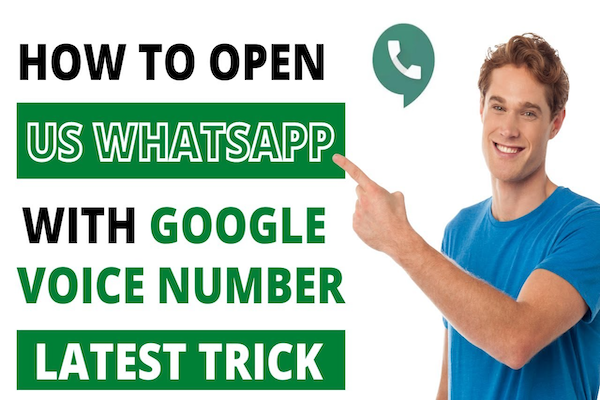
Using a Landline for WhatsApp
Step-by-Step Guide:
- Install WhatsApp: Ensure WhatsApp is installed on your device.
- Start Registration: Open WhatsApp and agree to the terms.
- Enter Landline Number: When prompted, input your landline phone number.
- Wait for SMS Verification to Fail: The app will first attempt to verify via SMS.
- Opt for Call Verification: After SMS fails, choose the “Call me” option.
- Receive the Call: Answer the call on your landline to get the verification code.
- Enter Verification Code: Type in the code received via the landline call.
- Complete Setup: Fill in your name and add a profile picture.
- Access WhatsApp: Your account is now ready, linked to your landline number.
Dingtone Phone Number Method
Overview of Dingtone Service:
Dingtone is a notable service offering “Second Phone Numbers,” which can be exceptionally useful for those seeking a separate number for apps like WhatsApp. It operates by providing virtual numbers that mirror the functionality of standard phone numbers, making it a versatile tool for creating accounts on various social media platforms.
Using Dingtone for WhatsApp:
To utilize Dingtone for setting up WhatsApp, the process is straightforward:
- Download the Dingtone App: Available for both Android and iOS.
- Select and Acquire a Number: Choose a virtual number from the options provided by Dingtone.
- Set Up WhatsApp: Use the chosen Dingtone number to register on WhatsApp.
- Verification Process: Follow the standard WhatsApp verification process with the Dingtone number.
- YouTube Tutorial: For a more detailed guide, it is recommended to view a specific YouTube tutorial that demonstrates this process effectively. This video offers a clear, step-by-step instruction tailored to using Dingtone for WhatsApp setup.

Temporary SIM Card Approach
Using a Temporary SIM Card for WhatsApp:
The temporary SIM card method offers an alternative approach to using WhatsApp without a personal number. It involves:
- Acquisition of a Temporary SIM Card: Purchase a temporary or burner SIM card, which is readily available and often inexpensive.
- Insert the SIM in Your Device: Use the temporary SIM just for the initial WhatsApp setup.
- Verification: WhatsApp will send a One Time Password (OTP) to this number for verification.
- Setup Completion: After verification, WhatsApp can be used normally, even if the temporary SIM is no longer in the device.
This method is particularly useful for users who require a quick, one-time solution for setting up WhatsApp without linking their primary phone number.
Changing Existing WhatsApp Number
Guide on Changing an Existing WhatsApp Number:
- Open WhatsApp: Start by opening your WhatsApp application.
- Go to Settings: Tap on the three dots in the top right corner (Android) or go to "Settings" (iOS).
- Account Options: Select 'Account' and then 'Change Number'.
- Begin the Process: Click on 'Next' at the top of the 'Change Number' screen.
- Enter Old and New Numbers: Input your old phone number and the new number you wish to switch to.
- Verify the New Number: WhatsApp will send a verification code to the new number.
- Complete Verification: Enter the received code to verify your new number.
- Finish the Process: Follow the remaining prompts to complete the change.
- Notify Contacts: Optionally, choose to notify your contacts about the number change.
Conclusion
The versatility of WhatsApp allows users to maintain their privacy by using methods like virtual phone numbers, Google Voice, landline numbers, Dingtone, and temporary SIM cards. Each method offers a unique way to enjoy the convenience of WhatsApp without the need to use a personal phone number. Changing an existing WhatsApp number is also a straightforward process, offering additional flexibility.
These options cater to various needs, whether for personal privacy, business purposes, or simply for the ease of managing multiple accounts. Ultimately, the ability to use WhatsApp without a personal phone number empowers users with more control over their digital identity and communication preferences.